Password Blocks
A guide to Password Blocks
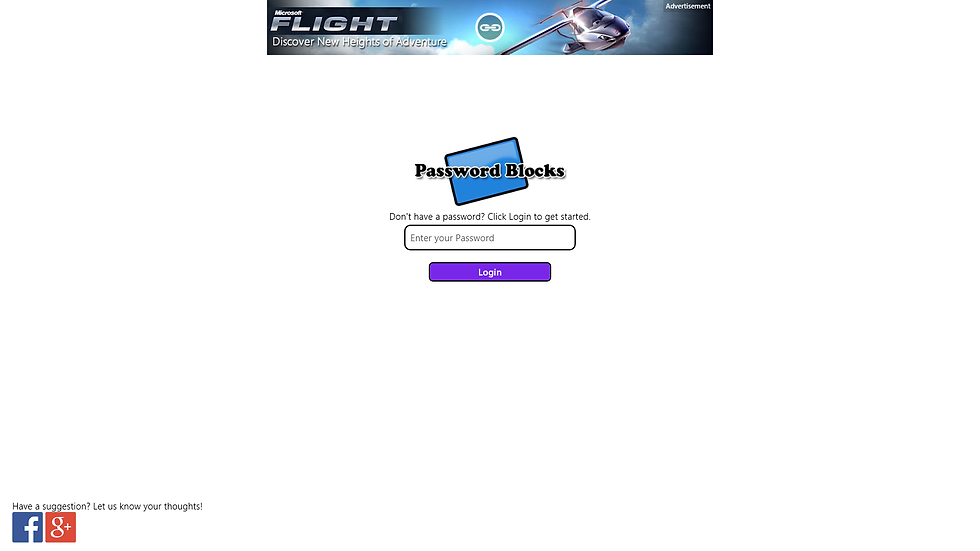
The login page for the Password Blocks app.
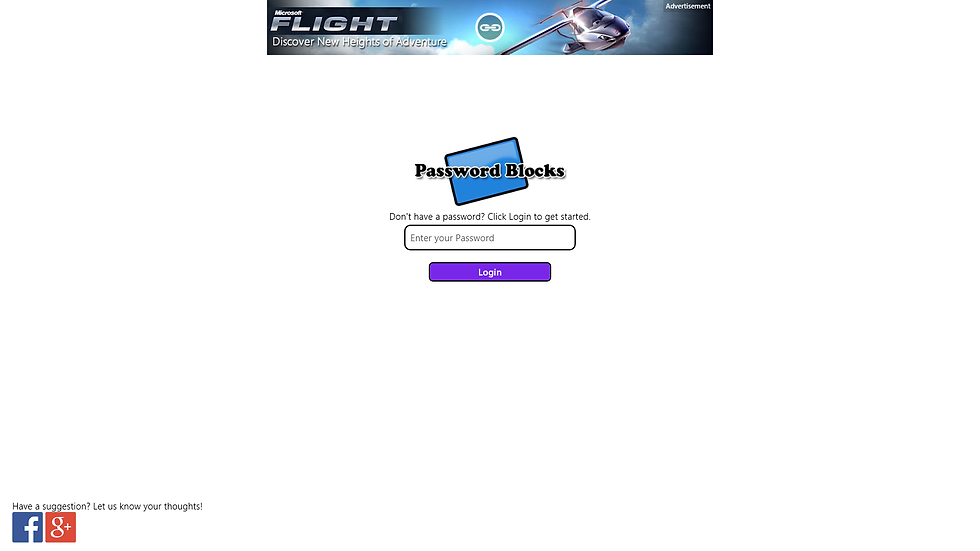
The login page for the Password Blocks app.
Login Page
This page is meant to add an extra layer of security to your information. You can set your master password to access all your information. You also have the choice to not use one. In that case, just hit login to access your information. To change your password, go to "Settings" in the charm.

Organize the accounts into groups and colors for ease of finding accounts.

The accounts for the password blocks

The details of an account. Click on a field to copy a value or start an action.

Organize the accounts into groups and colors for ease of finding accounts.
Password Management
Groups
All your accounts are placed in groups to make finding your accounts easy.
Accounts
Once your in the group, you will find all the accounts in that group and you can also use the search feature to narrow down your searches further.
Details
View the details of your account here. You can choose to mask your password if you would not like to show that information on the screen. Just click on a field to have the information copied.

Configure the settings for the password blocks by going to the windows charm > settings.

Configure the settings for the password blocks by going to the windows charm > settings.
Settings
Data Backup
You can choose to backup to your desktop or to OneDrive.
Change your Password
Change your master password here.
Options
You can clear the clipboard, which will clear the information that you copied. Masking the password field will cover your password field to hide the information from your screen. You can choose to destroy your data if you reach N amount of failed attempts.

This is the page where you can add or edit account information.

This is the page where you can add or edit account information.
Add/Edit Item
Here you can add or edit an account. You can choose a color to associate with the group and the account. Remember when adding to a group, it must be the same color as the group you're adding to. The color is set if you add the account inside the group.
You can add custom fields for extra information that you would want to be copyable to the clipboard.
Add pictures to associate with the account. This feature is still under testing, and may cause some decrease in performance when a lot of pictures are added to the account.


